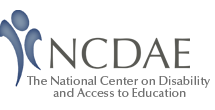NCDAE Tips and Tools: Macromedia Breeze
Created: October 2005
Description
Breeze is a web communications system created by Macromedia. It has two main components:
- Breeze Meeting: Using the web for distance communications, Breeze Meeting can deliver live communication with synchronized audio and video, as well as text chat. Other features include the transfer and sharing of files, display of PowerPoint presentations, collaborative whiteboard, quizzes, polls, surveys, application sharing, and online content storage. Meetings can also be recorded and archived for later viewing.
- Breeze Presenter: Breeze Presenter uses a PowerPoint plugin to allow users to create a standalone presentation for the web, including slides, audio, and quizzing features.
Product Website
For more information on Breeze or to open a 15 day trial account, visit http://www.macromedia.com/software/breeze/
Vendor Accessibility Statement
The following is an excerpt from The Breeze accessibility statement found at: http://www.macromedia.com/macromedia/accessibility/features/breeze/presenter.html
Macromedia Breeze leverages the accessibility of the Macromedia Flash Player. With integrated support for Microsoft Active Accessibility (MSAA), the Macromedia Flash Player makes content available via screen access technologies such as Window-Eyes from GW Micro, HomePage Reader from IBM and JAWS from Freedom Scientific. This ensures that text, text equivalents specified in PowerPoint and accessible objects embedded within a Macromedia Breeze presentation are exposed to assistive technologies.
Native Accessibility
Breeze Meeting
Important: Breeze Meeting is not keyboard or screen reader accessible.
Currently, a screen reader user's experience with Breeze Meeting will range from confusing to completely inaccessible. Although Macromedia is working to resolve this issue, Breeze Meeting by its very nature does not lend itself to screen reader accessibility. It does not exist as a linear page, but changes constantly based on user interaction. Not only does information change constantly, it changes in so many places. Each pane (or pod) in Breeze meeting is in essence its own program, and it is difficult to manage many programs without scanning them visually.
The same can be said about keyboard accessibility. Many of the features in Breeze Meeting are difficult, or even impossible, to access without using a mouse. While keyboard control can be improved on, some features, such as the collaboration (whiteboard) pod, may always require the use of a mouse.
Despite some limitations, Breeze Meeting has some strengths:
- Content can be scaled or resized with little or no loss in quality. In that way, it is possible to have higher-quality display than you could achieve with a screen enlarger alone. This is only true for the vector (line-based) elements in Breeze, not imported graphics or video
- Breeze meetings can be recorded, making it possible for a person to review content at a later date.
- Users don't need special hardware or software (besides Flash Player 6 or later) to participate in a meeting.
- Programs can be more engaging and interactive than a similar HTML page. This can benefit all users, not just people with disabilities.
Other accessibility challenges are addressed in the following table:
| Accessibility challenge | Disability type(s) | Solution(s) within system | Solution(s) outside system |
|---|---|---|---|
| Breeze Meeting is not keyboard accessible | Visual, motor | None | If the meeting could be an asynchronous presentation instead of a synchronous meeting, consider using Breeze Presenter. |
| Breeze Meeting is not screen reader accessible | Blind, other screen reader users | None | If the meeting could be an asynchronous presentation instead of a synchronous meeting, consider using Breeze Presenter. |
| Real-time audio/video cannot be captioned | Hearing, cognitive |
|
Use an external program, or a second computer, to stream captions |
| Collaboration pod (whiteboard) must be manipulated using a mouse | Motor, visual | None | |
| Embedded PowerPoint (PPT) files are not accessible | All | None | Link to a pre-recorded presentation |
| Layouts and presenters can change suddenly: this can cause disorientation | Visual, cognitive |
|
Breeze Presenter
Breeze Presenter has the potential to be much more accessible than Breeze Meeting. This is especially true for people using a screen reader or those who are unable to use a mouse. The following is a list of potential accessibility features:
- If a PowerPoint presentation is designed with accessibility in mind (e.g. proper headings, alternative text for images) these features will be available in the Breeze presentation.
- By default, there is a pause between each slide in a Breeze presentation. This is beneficial because allows individuals with screen readers to use their devices to read the information in the slide before advancing to the next slide. It may also allow those with cognitive disabilities the time to process the content of the slide.
- Keyboard shortcuts are available for simple commands within Breeze Presenter, although they can sometimes interfere with screen reader software.
- Shift + Page Up = Next Slide
- Shift + Page Down = Previous Slide
- P = Play/Pause
- S = Stop
- M = Mute
- V = Change View
Despite the many accessibly features included in Breeze Presenter, the following table lists some accessibility challenges:
| Accessibility challenge | Disability type(s) | Solution(s) within system | Solution(s) outside system |
|---|---|---|---|
| Presentations cannot be captioned | Hearing, cognitive | The presenter can synchronize the notes pod with each advancing slide. This is done by creating a transcript of the presentation in the Notes panel within PowerPoint and the Macromedia Breeze Plug-in for PowerPoint | |
| Embedded PowerPoint (PPT) files may not be accessible | All | You can increase the accessibility of the presentation for some people by creating a PPT with accessibility in mind | |
| Keyboard shortcuts may interfere with Quick Keys for the JAWS screen reader | Blind, other screen reader users | None | Disable Quick Keys in JAWS |
| There is no way to include row and column headers in data tables | Blind, other screen reader users | None | Link to an HTML document containing a properly formatted data table. |
Additional resources
- WebAIM (a partner within NCDAE) has created a number of tutorials on how increase the accessibility of different technologies used on the web, including the following:
- Breeze Presenter—http://webaim.org/articles/archives/breeze/
- Flash—http://www.webaim.org/techniques/flash/
- PowerPoint—http://www.webaim.org/techniques/powerpoint/
- Other techniques—http://webaim.org/articles/
Links to VPAT
A Voluntary Product Accessibility Template (VPAT) is a vendor-generated table that describes to what extent a product complies with Section 508 of the Rehabilitation Act. It follows a template created by The Information Technology Industry Council (ITI).
- Breeze Meeting: http://www.adobe.com/resources/breeze/meeting/
- Breeze Presenter: http://www.adobe.com/resources/breeze/presenter/