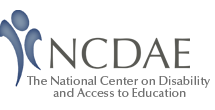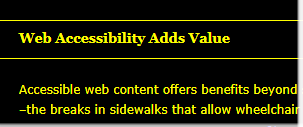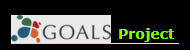I am not an attorney, or in any way associated with a legal profession. I am however an advocate for those who wish to make the digital world an accessible space, especially in higher education. Because of this, I endeavor to stay connected with the broader struggle facing higher education as legal demands for digital accessibility sweep the landscape.
I have found that if you are not following this aspect of web accessibility it is easy to lose sight of the momentum that is building rapidly. With that in mind, I thought it might be helpful to briefly review what has been happening in the recent past. What I share below are thumbnail sketches of legal complaints and resolutions that affect web accessibility in higher education since 2009. If I have missed anything and you have other complaints or resolutions to share, please add your comments below. I am hopeful that this can be useful to those trying to find this content in one place.
(Feb) 2009- Law School Admissions Council
The National Federation of the Blind (NFB) filed a complaint against the LSAC (Law School Admissions Council) under the Disabled Persons Act, California Civil Code §§ 54 et seq., and the Unruh Civil Rights Act, California Civil Code §§ 51 et seq for inaccessible web content and LSAT preparation materials. Law schools across the nation use the LSAC web portal as a mechanism for students to apply for admission to law school. The California plaintiffs complained that the inaccessibility of the Pennsylvania-based website portal complicated their ability to apply for law school and denied them their rights under ADA Titles II and III. The April 2011 settlement included an agreement to make web content and services conform to WCAG 2.0 AA within 5 months (by September of 2011).
This suit had a collateral effect as NFB filed complaints with the Department of Justice against institutions that use the inaccessible LSAC process as their primary means of admissions. This happened over several months during the Spring of 2010. NFB argued that this practice violated Title III of the ADA. These schools included:
- Atlanta’s John Marshall Law School
- Cardozo School of Law
- Chapman University School of Law
- University of Chicago School of Law
- University of Denver
- Gonzaga University School of Law
- Lee University School of Law
- Northeastern University School of Law
- Sturm College of Law
- Thomas Jefferson School of Law
- University of California Hastings College of the Law
- University of Miami School of Law
- Washington School of Law
- William Mitchell College of Law
- Whittier College Law School
- Yeshiva University
Settlements with institutions (e.g., See the John Marshall settlement) included an institutional requirement to notify students that the LSAC application process is not accessible and to stop using LSAC if accessibility agreements were not met by LSAC on the approved timeline. Also, schools are to fully consider applications that do not come through the LSAC process.
(June) 2009- Kindle DX
Both the National Federation of the Blind (NFB) and the American Council of the Blind (ACB) filed a discrimination complaint against Arizona State University for using inaccessible technologies (i.e., Kindle DX). Other institutions were drawn into this complaint. Namely Case Western Reserve University in Cleveland, Pace University in New York City and Reed College in Portland, Ore. These complaints were settled in January of 2010 and those institutions agreed not to use emerging technologies that were not accessible.
However the dispute created a clarion call from the U.S. government to leadership in higher education. The Executive branch (i.e., the White House) sent a letter to every college and university president across the nation on the important issue of digital accessibility. This letter, written jointly by the Departments of Justice and Education and indicated:
“Technology is the hallmark of the future, and technological competency is essential to preparing all students for future success. Emerging technologies are an educational resource that enhances learning for everyone, and perhaps especially for students with disabilities. Technological innovations have opened a virtual world of commerce, information, and education to many individuals with disabilities for whom access to the physical world remains challenging. Ensuring equal access to emerging technology in university and college classrooms is a means to the goal of full integration and equal educational opportunity for this nation’s students with disabilities… ”
The letter further admonished decision-makers in higher education by concluding; “It is unacceptable for universities to use emerging technology without insisting that this technology be accessible to all students.”
(Nov) 2010- Penn State
The NFB filed a complaint against Penn State University stating that the institution violated the rights of both students and faculty who were blind by denying them information and services available to others on the web and guaranteed to them under Title II of the ADA and Section 504 of the Rehabilitation Act. They called out several units across the institution (e.g., they highlighted the library, the English and Computer Science departments, and also their Office of Disability Services). This was resolved in 2011 and Penn State agreed, as part of the settlement to “continue to work on implementing a strategy to make all electronic and information technology systems used on its campuses fully accessible to blind students, faculty and staff.”
(March) 2011- Northwestern University and New York University
The NFB filed a complaint against two universities for using the Google framework at their institutions, when the product was not accessible. While Google is working to make its platform more accessible, it has yet to complete this task. This is reverberating at other campuses that are struggling to address the issue of accessibility requirements during the procurement process.
(June) 2011 Florida State University
The NFB filed a complaint on behalf of 2 blind students who had not found a satisfactory resolution to inaccessible course content. In this instance it was a math class that was not accessible to them. This was resolved in spring of 2012. In addition to FSU’s agreement to make content accessible, they were required to pay damages to the plaintiffs.
(Sept) 2012 University of Montana
The Alliance for Disability and Students filed a complaint with the Office of Civil Rights noting discrimination because of inaccessible web content and services. In the complaint several specific items were targeted including inaccessible class assignments, inaccessible live chat and discussion board, videos without captions, and an inaccessible registration system.
Other recent complaints that have implications for higher education:
- 2010- National Association of the Deaf (NAD) filed a complaint that Netflix engaged in discrimination by denying captions on materials that are streamed online. Their 2012 settlement includes a provision to caption all streamed media by 2014. Netflix will also pay $755,000 in legal fees.
- (Feb) 2012 – Greater Los Angles Agency on Deafness (GLAD) filed a complaint against CNN for failing to provide captions on CNN.com. CNN sought to dismiss the suit as an infringement of their first amendment rights to free speech; this is because the current errors inherent in captioning would cause CNN to create erroneous speech not in line with their editorial standards. In March, a judge in the U.S. District Court for the Northern District of California disagreed, and ruled against CNN. This case continues on appeal with the Ninth Circuit Court of Appeals.
- The Authors Guild filed a complaint against multiple universities (i.e., University of California, University of Wisconsin, Indiana University, Cornell University and University of Michigan) for copyright infringement when they scanned and placed books into the HathiTrust Digital Library (used by Google for digital texts). In October of 2012, a US District Court dismissed the suit and indicated that digitizing works at a university does not violate fair use. This ruling is seen as transformative by web accessibility advocacy groups because it contains the Chafee amendment to the Copyright Act; this amendment indicates that you are exempted from copyright law if you are duplicating materials for use with those who are blind or have disabilities. In the past some have argued that digitizing texts for use by those with disabilities is in fact a violation of copyright law. Unless challenged, the judge’s ruling has put that to rest. Fair use where digitizing text is involved currently includes:
- preservation of books,
- criticism,
- commentary,
- news reporting,
- teaching,
- scholarship
- research purposes,
- use by people with disabilities.
One thing is clear, until all students, staffs, and faculties with disabilities have full access to digital content those in higher education will continue to see complaints and legal action. Waiting for a student to bring forth a complaint may no longer be an action that those in leadership are willing to take. With that said, a transformation of an institution’s web architecture to one that is accessible is not easy, and it takes time. GOALS is one of many groups with resources that can make this process easier.